Initialise a Repository#
Git works by saving content within a directory, essentially taking a snapshot of the current state of all of the files inside the directory. Make a new directory either in the file explorer or using mkdir from the command line, and navigate into it:
cd <path>
Now we need to initialise a repository with Git. A repository, or “repo”, is the name for this folder which will be managed by Git. To do this, use
git init
inside the space. We have now initialised an empty repository, and can now tell Git to start tracking files.
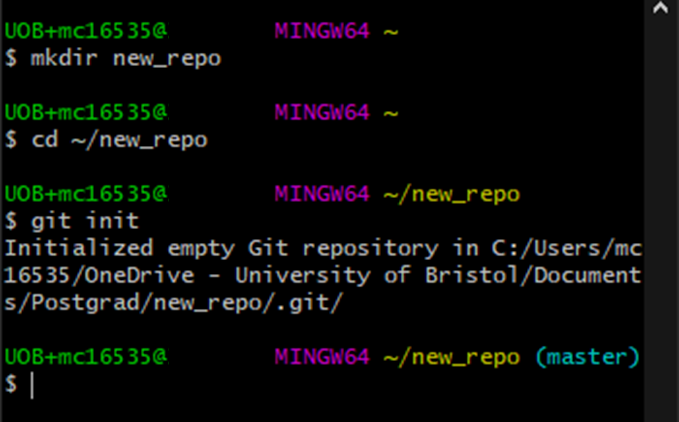
Note that Git Bash now has the name (master) next to the directory ~/new_repo. This indicates that the repo was set up successfully inside this directory.
Adding files#
We can now start using Git to manage files. Make a new text file in the repo.
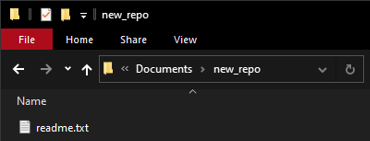
Currently, the text file readme.txt is located within the repo directory. Git will keep track of what’s going on inside the repo - we can check this using
git status
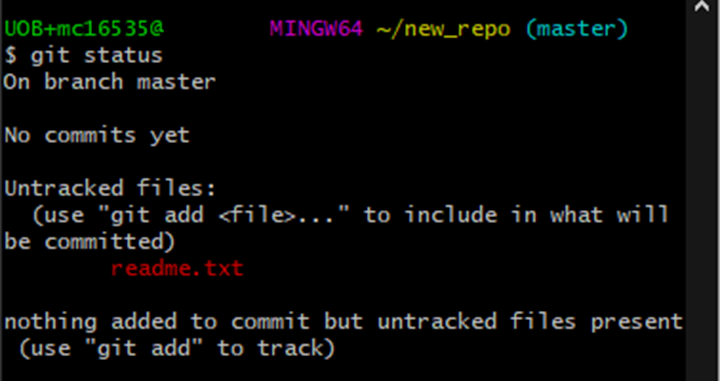
We can see that the file has been detected in the repo, but it is not yet being tracked. To tell Git to start tracking the file, use
git add readme.txt`
We can add multiple files at once by chaining filenames, or use
git add .
to add everything in the directory at once.
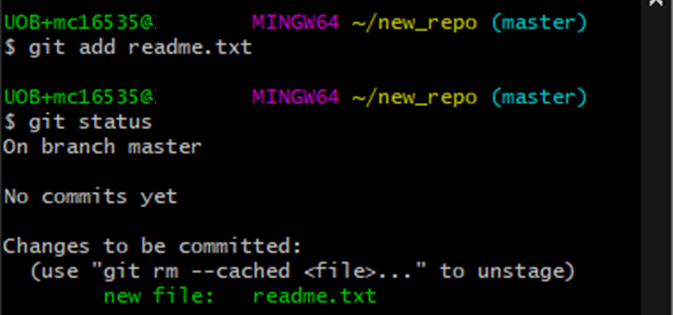
Saving files#
We can see that Git has detected that something had changed: we had told it to start tracking the file readme.txt. At the moment, we haven’t actually saved anything